Appearance
Company Portal
A Company Portal (currently only Customer Portal supported) is a website you can create to which you can provide the Company's Customers access and where they can view information pertinent to their account and perform permissible actions.
To configure a Company's Portal, navigate to System Administration/Company Portal when logged into an Evolution Company (requires currently logged in Evolution Agent to be a member of the Administrators group).
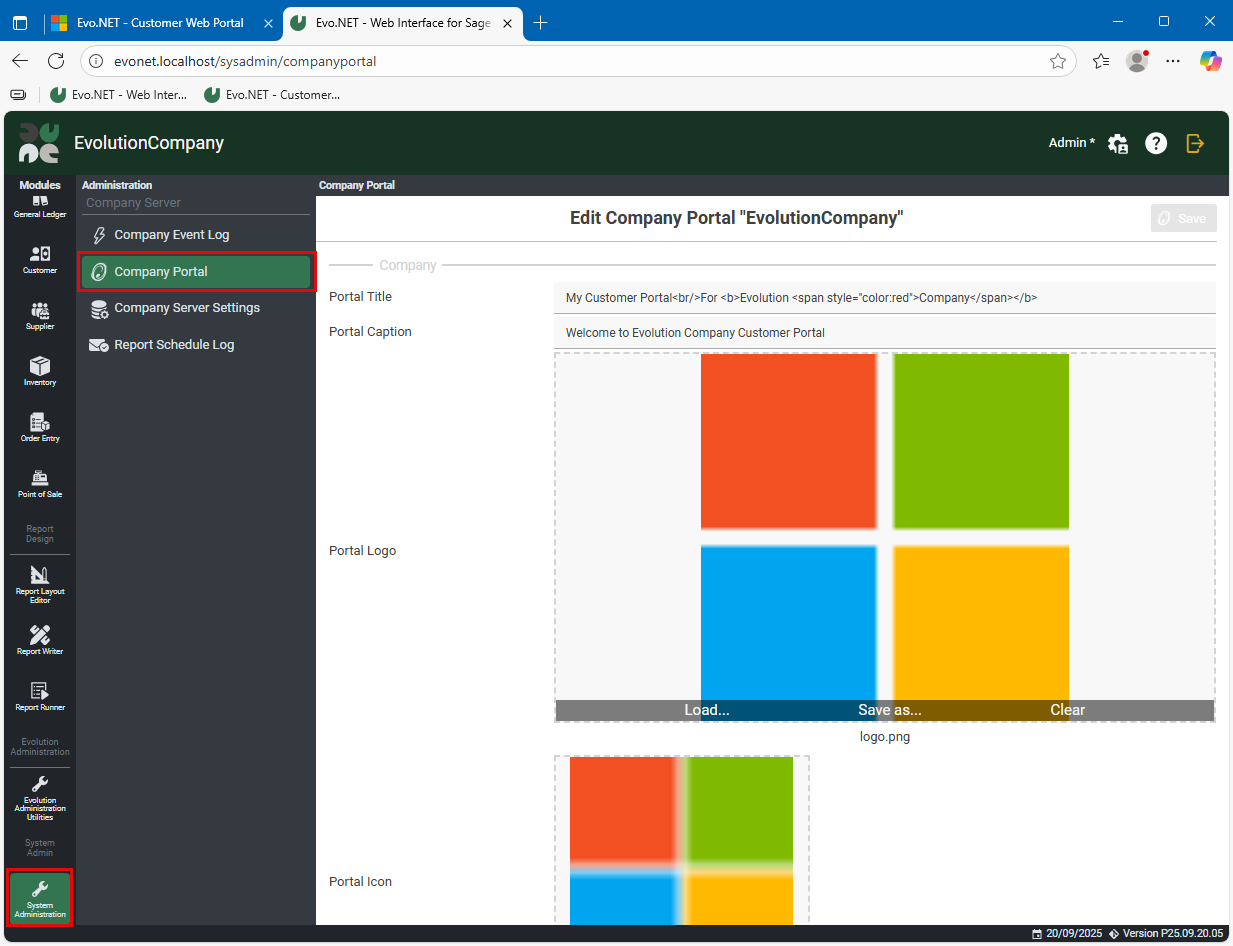
The following settings can be configured to customise your portal.
- Portal Title: This is the text that will appear on the login screen identifying your portal site.
TIP
The Portal Title will accept and render HTML tags, so you can, for example, break words and change the font size and the color. See this in action in the screen captures below.
Portal Caption: This is the text that will be used whenever a caption for the site is required.
Portal Logo: This is the image that will be displayed in website branding areas. Click Load... to select a local image file to use.
Portal Icon: This is the image that will be displayed by the browser on the tab title and saved when the site is bookmarked. Click Load... to select a local image file to use.
Customer Portal Access and Portal Users
To allow a Customer access to your Portal, navigate to Customer/Customers and edit a Customer. Select the Portal tab and enable access
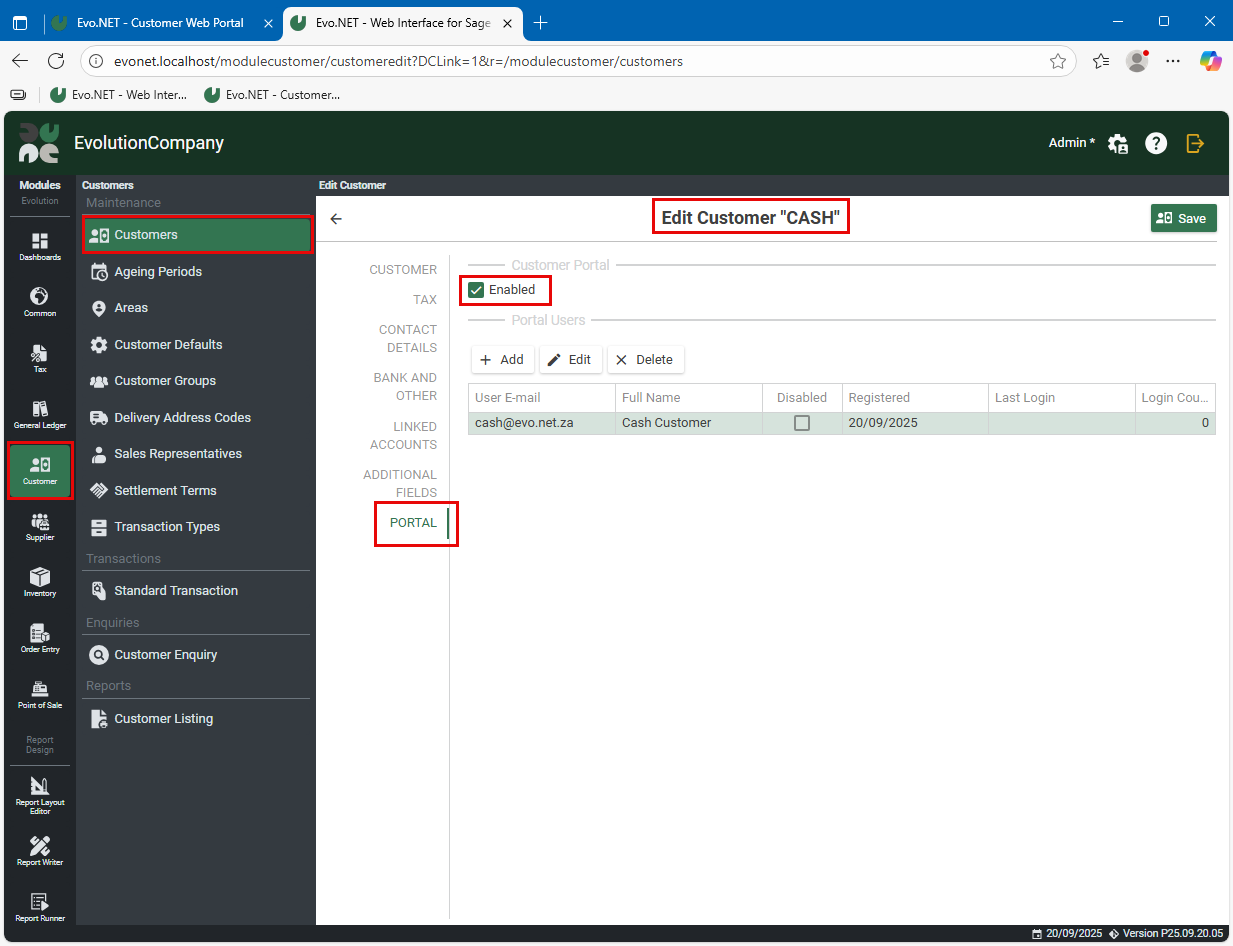
Add Portal Users for that Customer that will be able to access their data, then save the Customer.
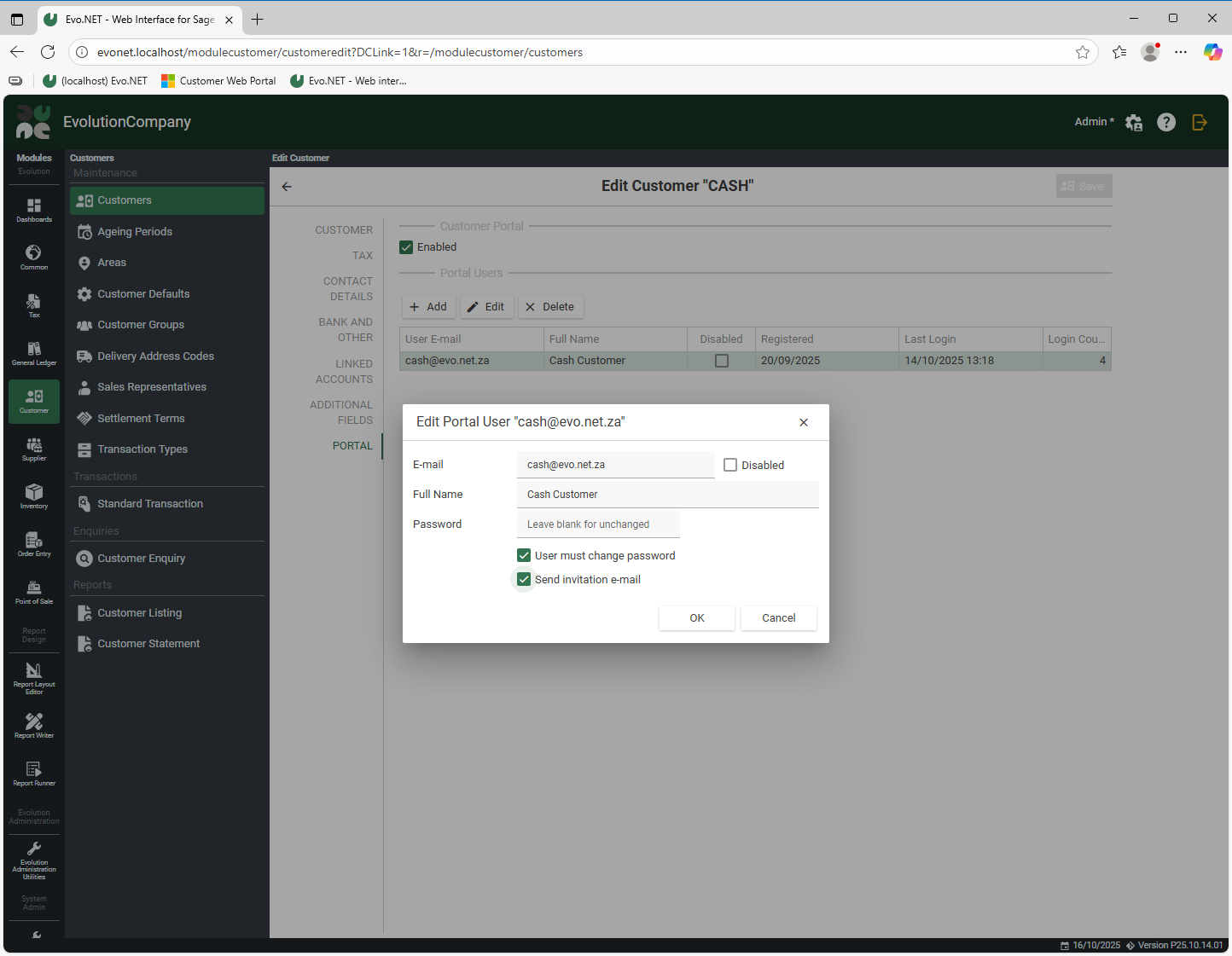
User must change password: You probably don't want to have choose a password for your portal users, so leave it blank and select this option to force them to reset their own password.
Send invitation e-mail If you select this option, and e-mail will be automatically sent to the user with a link to reset their password and log in. This e-mail will use your portal's title and logo.
Note
You will need to configure an SMTP Server in order to select these options, otherwise they will be disabled.
Example Invitation E-mail Received
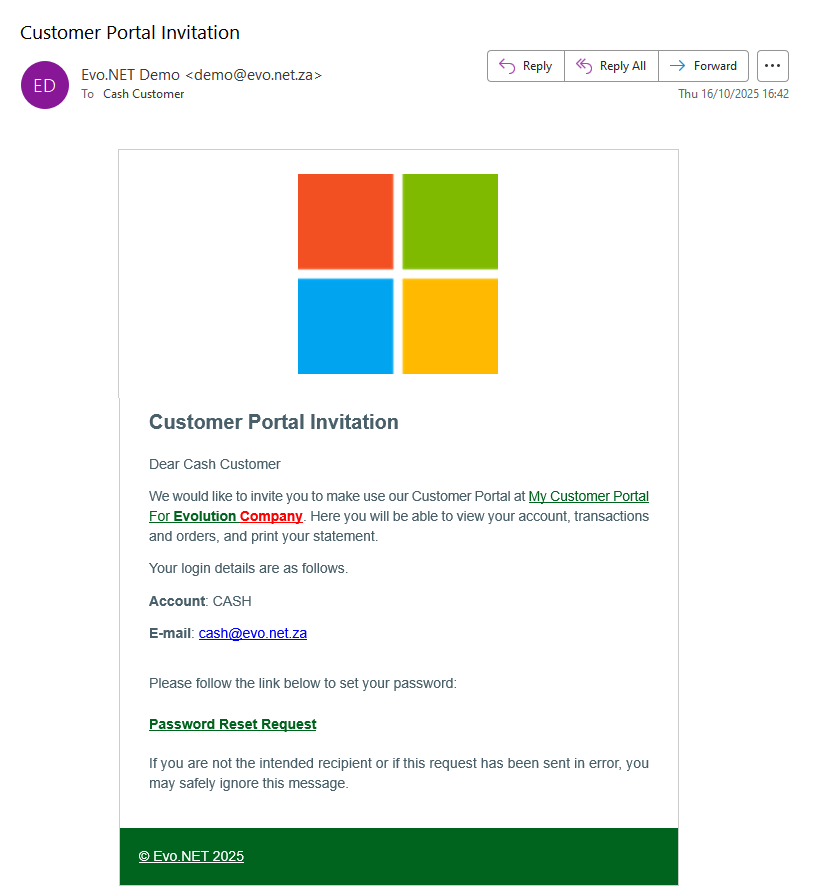
Customer Portal Login
If you have not performed the Customer Portal Installation for this Evolution Company, you should do so before continuing.
Provide the Customer's Port User's details to your Customer and provide them with a link to your Portal Website.
The Customer Portal login page will display the branding you have configured in the Company Portal configuration.
The Customer must provide their Account Code, E-mail Address and Password to log in.
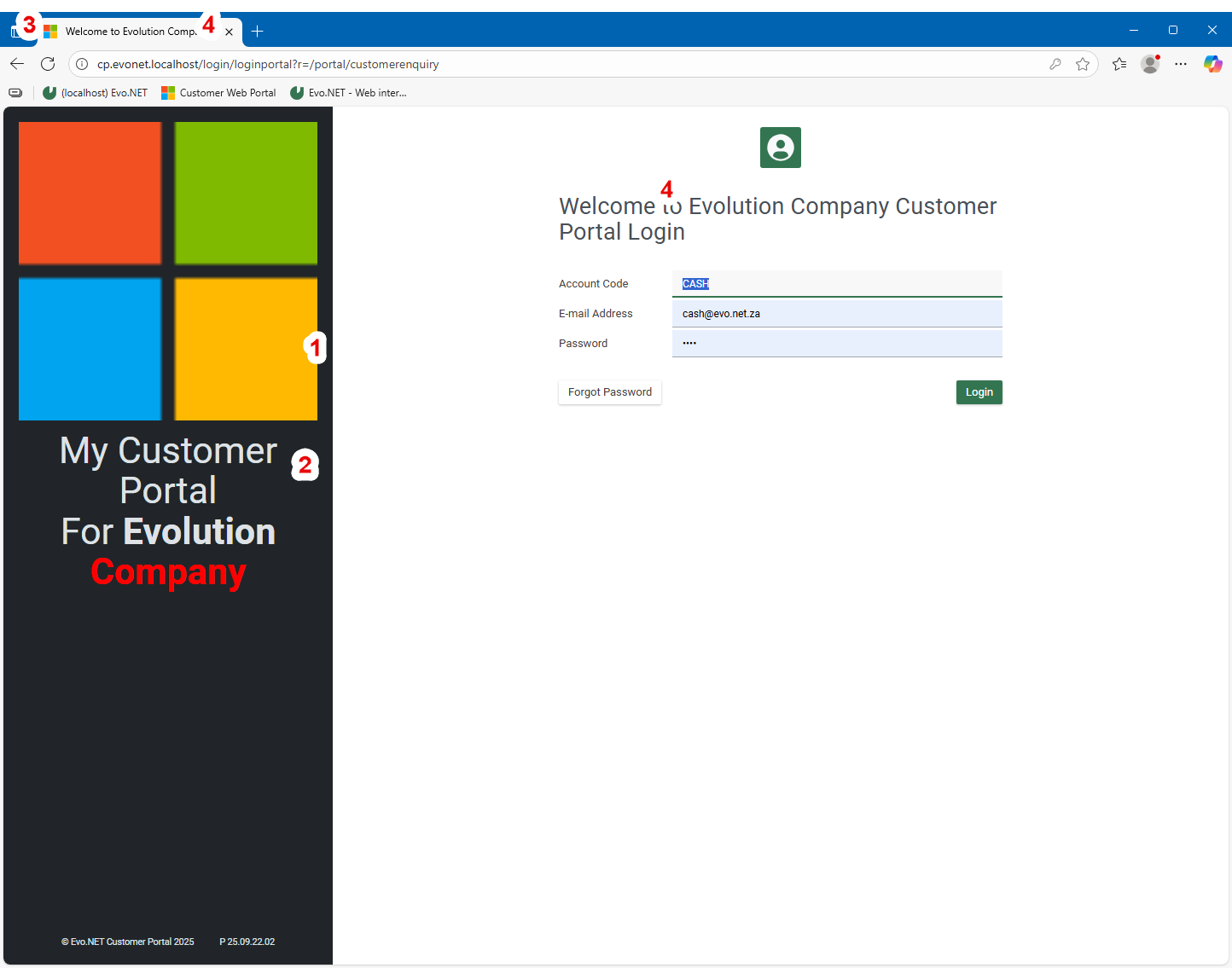
- 1 Portal Logo
- 2 Portal Title (note HTML rendering)
- 3 Portal Icon
- 4 Portal Caption
Once logged in, the Customer may navigate features available to them.
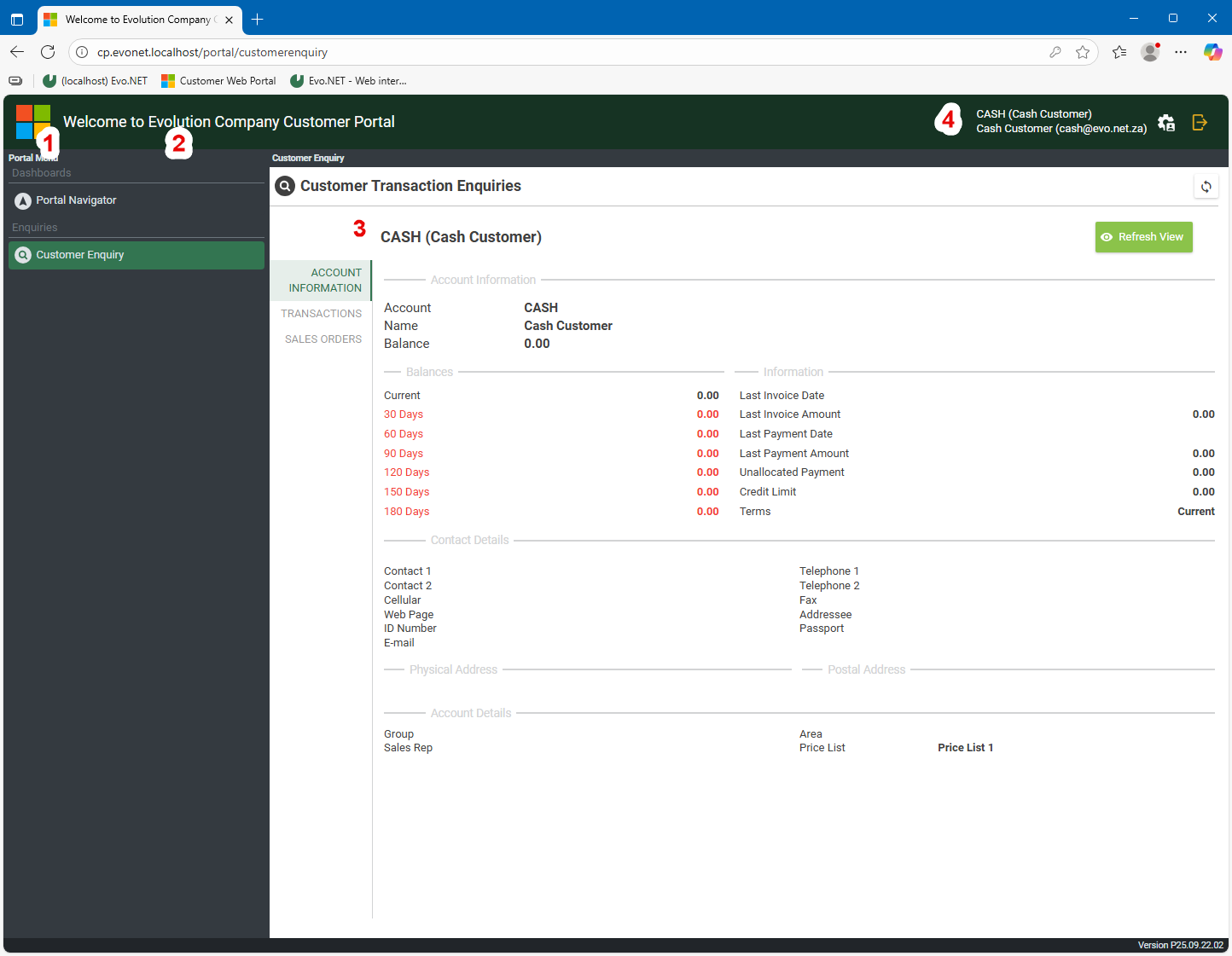
- 1 Portal Logo
- 2 Portal Caption
- 3 Only data for the logged in Customer Account is authorised
- 4 Customer Account and Name, and Portal User name and e-mail display
