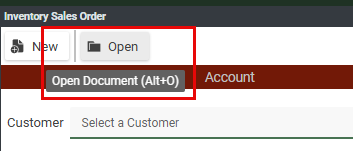Appearance
Navigating Evo.NET
Navigation is Evo.NET is done using an intuitive hierarchical menu system. Your browser's navigation system is also fully respected.
Menu System
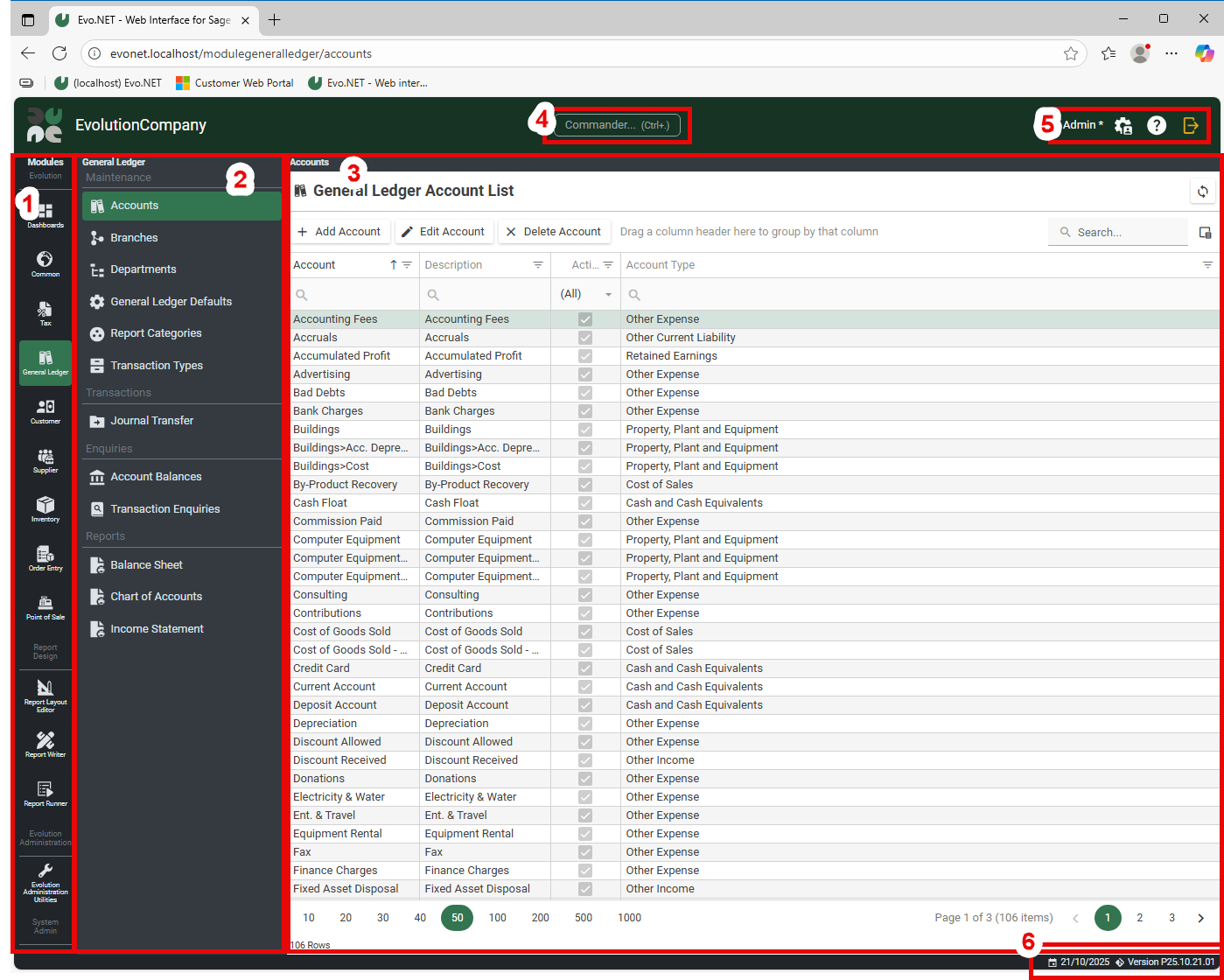
1. Modules
Functionality is primarily grouped into Modules, which themselves are grouped into categories, displayed in the vertical bar on the far left. Select a Module by clicking on the icon. You may scroll the Module list vertically if it extends below the height of your screen.
2. Module Sub-menus
When a module is activated, a control exposing items of functionality for that Module will be displayed in the second column. This may be a sub-menu list or a tree where items can be selected by clicking on them. Menu list items may also be grouped into categories such as Maintenance, Transactions, Enquiries and Reports.
3. Content
Clicking on a sub-menu item will instantiate the content in the large central pane. Items may further sub-divide their content using menus or vertical tabs.
INFO
When you first activate a Module it will automatically select its first sub-menu item and display the content. If you navigate away by selecting another Module or menu item and then return, the previously selected item will still be selected and the content will display instantly. This is where a SPA application really shines: fast loading and no unnecessary trips to the server for content that has already been fetched.
TIP
Most links, menu items and navigation buttons will detect the Ctrl key is pressed and will open the target in a new browser tab (also hold Shift in Chrome and Edge to bring that tab to the front).
The default landing content pane holds the Company Navigator from which you may also easily access Evo.NET functionality.
4. Commander
Click (or press Ctrl+.) to open the Commander popup where you can search for, favourite and quickly open any available link in the application.
See Commander Popup for more information.
5. User Toolbar
Items pertinent to your current user are displayed here. Hover your mouse over an item to display a tooltip text label.
Evolution Agent Username
This is the Agent Name you are currently logged in as. A "*" next to the name indicated that the user is a member of the Evolution Administrators group.
Open User Settings Drawer
Clicking this button will slide open the User Settings Drawer where application, session and other per-user settings may be configured.
Help
Opens this documentation site in a new browser tab.
TIP
Look out for the ![]() icon and click it to get help relating to the current context.
icon and click it to get help relating to the current context.
Log out
Click this button to release all downloaded content and return to the Open Company page.
PRO TIP
Ctrl+(Shift+)Click the logout button to open a different company while keeping the current one open.
6. Status Bar
Information relevant to your current session is displayed here such as your Session Date and Current Branch.
Browser Bookmarks/Favorites and Buttons
It is possible to use your browser's bookmark functionality to deep link to any route in the program. This means that you can create a bookmark to, for example, a particular Sales Order. You can then use that bookmark to immediately return to that Sales Order without having to navigate through the programs menus and dialogs. Wherever you are, simply Add Bookmark (Ctrl+D) like you would for any other website.
You can use your Back (Alt+Left) or Forward (Alt+Right) browser buttons to move through routes in the application that you have previously traversed. You may also often see a Back button in the application. It is preferable in this case to use this button to go back rather than your browser's as the application may append additional information onto the route it is sending you back to, such as the ID of the item you have just been editing so that it gets automatically selected.
WARNING
While your browser's Refresh (F5/Ctrl+F5) certainly works, this action is the equivalent of shutting down the application and restarting it as the browser discards everything and then loads the site again from scratch, probably the slowest and most expensive option for a SPA application. Wherever possible, look out for the Refresh Button which will just perform a refresh on the current view's data.
Local Keyboard Shortcuts
Many areas have buttons and menus with keyboard shortcuts. In addition to the control keyboard shortcuts you expect to work (e.g. Alt+Down to drop down a combobox), hover over a button with your mouse to display a text tooltip which may show a keyboard shortcut. These are usually Alt+[.] key combinations to avoid interfering with your browser's keyboard shortcuts.